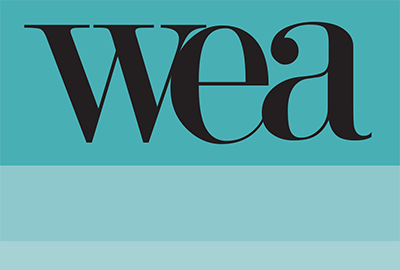Choosing the Format: An Important Step in Developing Your Product
portfolio about blog contact Recent PostsWriting and Content DevelopmentChoosing the Product Format — WEA Guides the Processby Cynthia Warger | July 07, 2019 | Writing and Content DevelopmentAn important step in developing a publication is choosing the format for the...
Another Win for Clients’ Products—Two Communicator Awards
portfolio about blog contact Recent PostsWEA General TopicsAnother win for Clients' Products — Two Communicator Awardsby Cynthia Warger | July 07, 2019 | WEA General TopicsOver the years, Warger, Eavy and Associates has received numerous professional awards for its...

Tips on Disseminating Credit Card Style USB Drives

- The credit card style is relatively novel, which often results in it being noticed. It can serve as a marketing tool.
- The front and back of the card surface can be stamped with a design of your choice. For example, the front may include the name of the product, your logo, copyright information, graphic elements that attract attention, and so on. The back can be used for marketing—for example, your website address and contact information. While inserted into a device, your information is in full view of the user.
- When packaged in a sleeve, the USB drive can be stored easily. If the sleeve has an adhesive back, it can be affixed to a printed product (e.g., inside the back cover of a book, or on the inside lip of a presentation folder) that can be closed with hardly any bulging.
In today’s market, USB drives pretty much have replaced CDs as a delivery vehicle, so it is a good idea to know some basics. People who have used CDs will find some main differences when using the USB drives. Unlike CDs, which were relatively problem-free, USB drives can have some potential problems, a few examples of which follow.
- Failure rate. Most reputable USB drive manufacturers will tell you the failure rate, which is the percentage of USB drives that will not work properly. Rates can be as low as one percent for a top tier USB drive, but higher, sometimes much higher for a lower grade USB drive.
- Overheating. Some USBs have the potential to overheat—either because of a design flaw or because of user mishandling. Overheating can cause the loss of files on the USB and/or loss of use.
- Data locking. Unlike CDs which are read-only, data is not necessarily locked on a USB drive. If you do not want the user to be able to change the files or write on the files, then you need to lock the files. You have the choice of locking an individual file, leaving open any additional space on the USB for user additions; or, alternatively, you can lock the entire drive making it so no additional information can be stored on the USB drive.
- Drive comes loose. In credit card style USB drives, users pop up the drive and then move it in the intended direction to be inserted into their device. There have been cases where the drive comes off the credit card, either due to a manufacturing defect (e.g., loose connection) or user misuse (e.g., heavy and repeated use, roughness when popping open the drive and inserting it into the device or when removing it).
To support clients who have chosen to use a credit card style USB drive, WEA prepared a boilerplate of tips for users. Following is a version of the tips we prepared for users of Exceptional Innovations’ Solve It! math problem-solving program.
Tips for Using Credit Card Style USB Drives [Solve It! Credit Card style USB Drive]
When you first receive the Solve It! USB drive, save a copy of the files to a folder on your computer or to another drive. Use the copy (not the Solve It! USB drive) for your work. Do not write on the files on the Solve It! USB drive or try to save files onto the Solve It! USB drive. Keep the Solve It! USB drive in the original sleeve (last page of the guide) for safekeeping and future reference.
1) When inserting the Solve It! USB drive into the USB port on your computer/device, make sure that the USB drive makes a connection (i.e., the metal bars on the USB drive touch the metal bars in the USB port). Be sure to fully insert/push the Solve It! USB drive securely into the port.
- Being left connected to the computer/device too long.
- Attempting to save files onto the Solve It! USB drive.
- Using an older USB port that may send too much power to the USB drive.